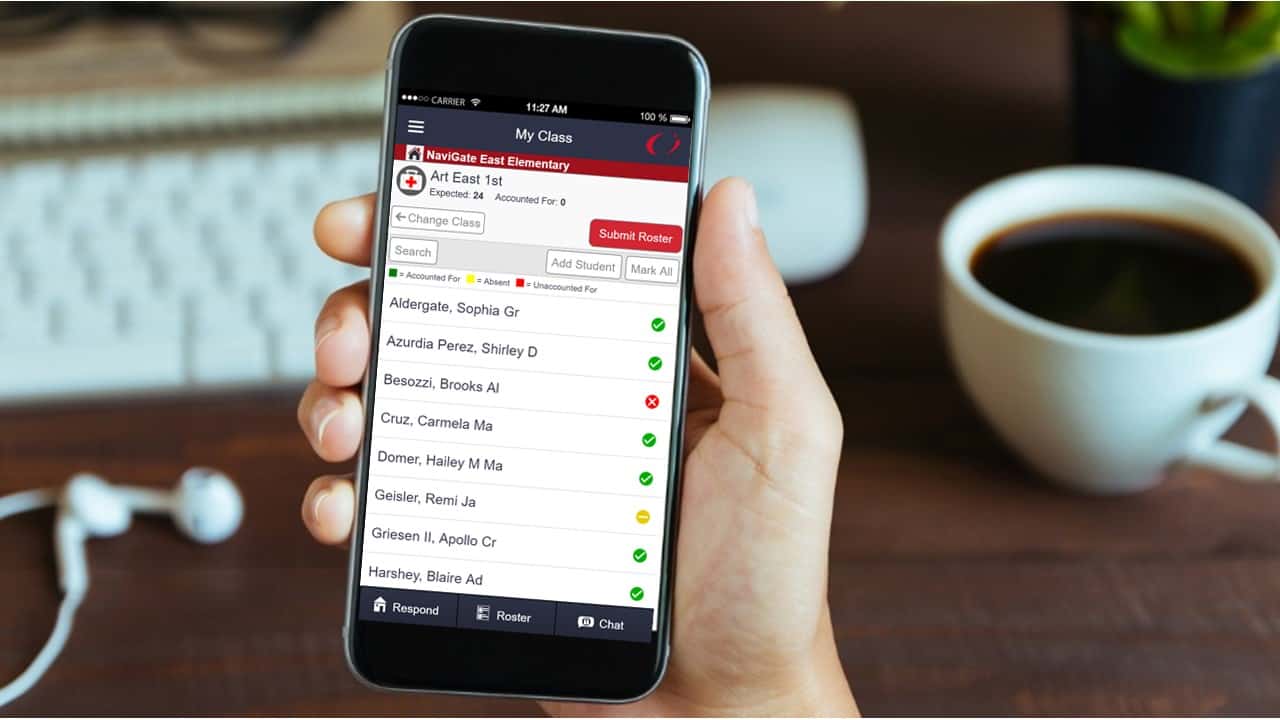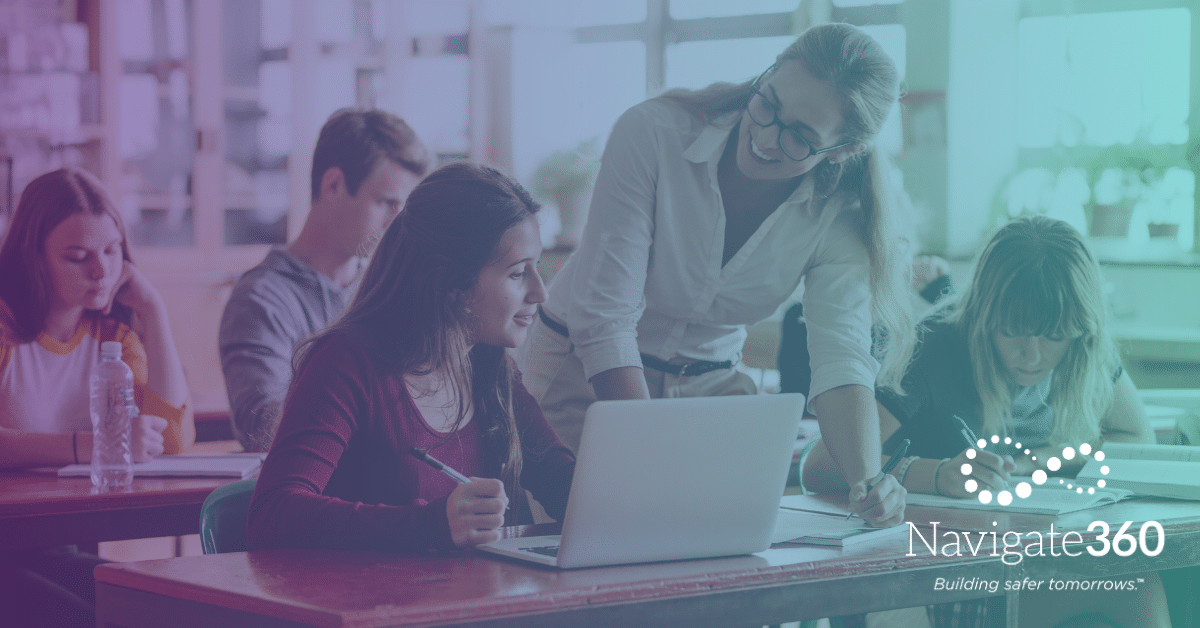More Ways to Be Notified
A recent update to the Respond module enables email and text notifications for alerts. With the addition of text and email notifications, users will get additional alerts beyond the original Push Notifications. This takes the guess work out of knowing whether Push Notifications were turned on and setup properly in the phone settings. The text and email alerts also help to ensure that Web Respond users receive the alert notifications.
4 Quick Steps to Get Notifications
Here’s how to configure devices to receive text and email notifications for Respond alerts.
User via App
Step 1 – Update the App
Make sure you are using version 1.2.5. This information is visible on the login screen. Visit your app store to update if you are not using version 1.2.5.
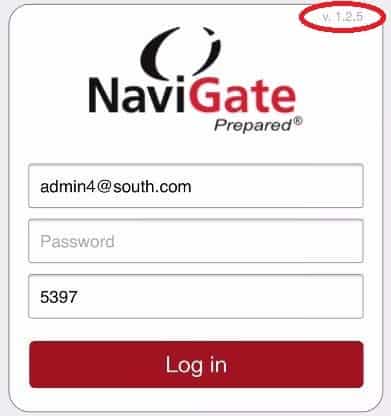
Step 2 – Navigate to “Settings”
Log in to the app and select the gear icon labeled “Settings” at the bottom of the home screen.
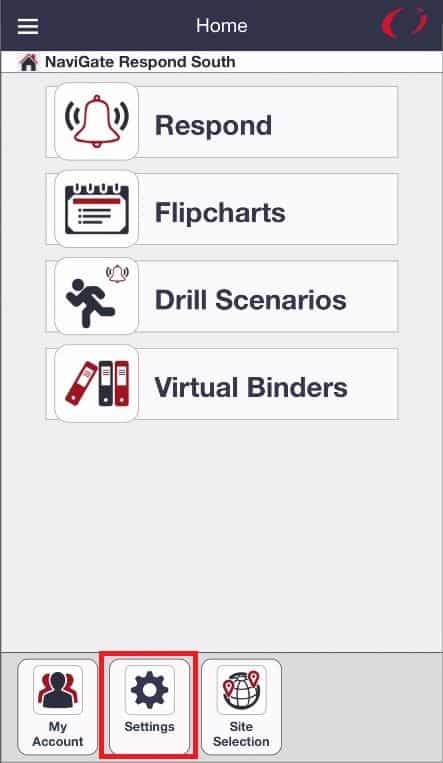
Step 3 – Toggle on Notifications
From the Settings screen click on the slider to toggle on “Receive Email Notifications” and “Receive Text Notifications.” Make sure the slider is red and the button is to the right. The new settings will save automatically.
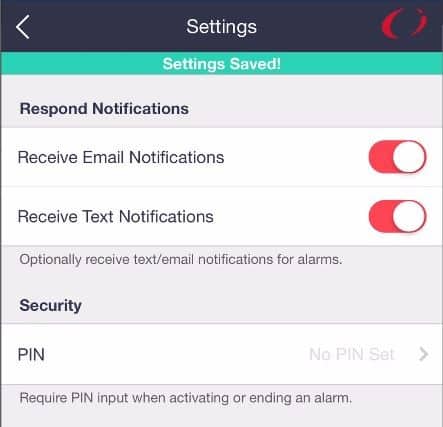
Step 4 – Enter Mobile Phone Number
Go back to the Home screen and select “My Account.” Within your account, enter (or confirm) your mobile number. This will ensure you receive the text notifications. “Save” your updated information.
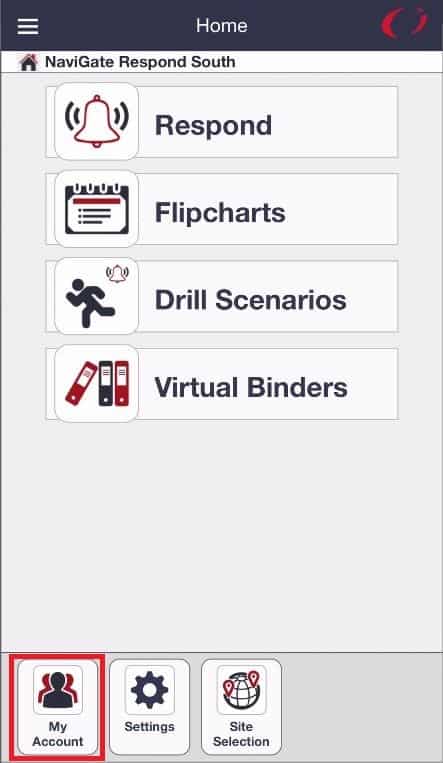 | 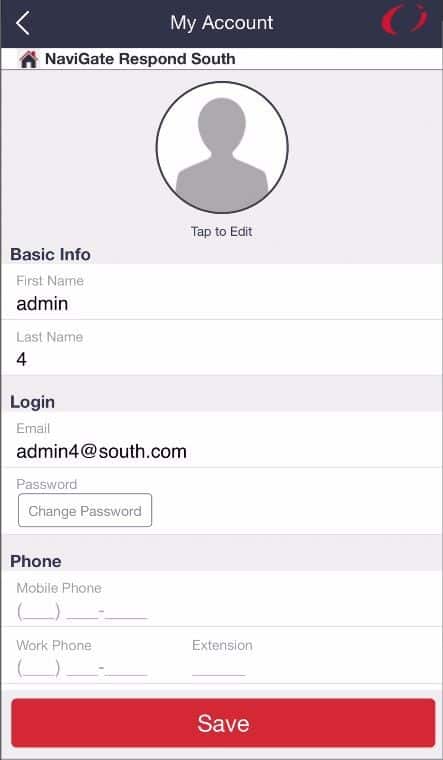 |
User or Admin via Desktop
Navigate to User Setup and select “Text to Mobile” and “Email” in the Alarm Settings section. Be sure to Save after checking the boxes. Also make sure the user’s mobile number is entered if receiving text alerts.
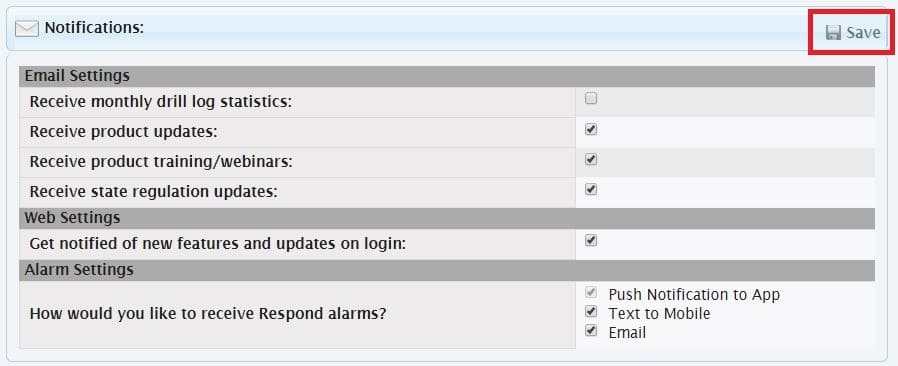
If you have any questions or need additional assistance, please contact your customer success rep.