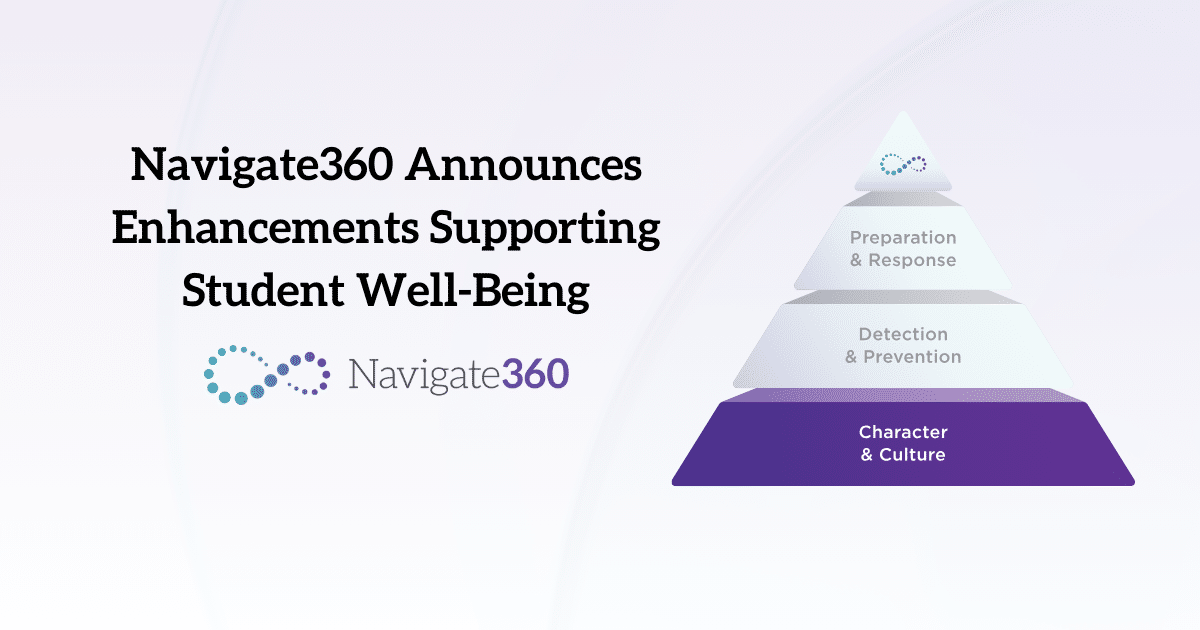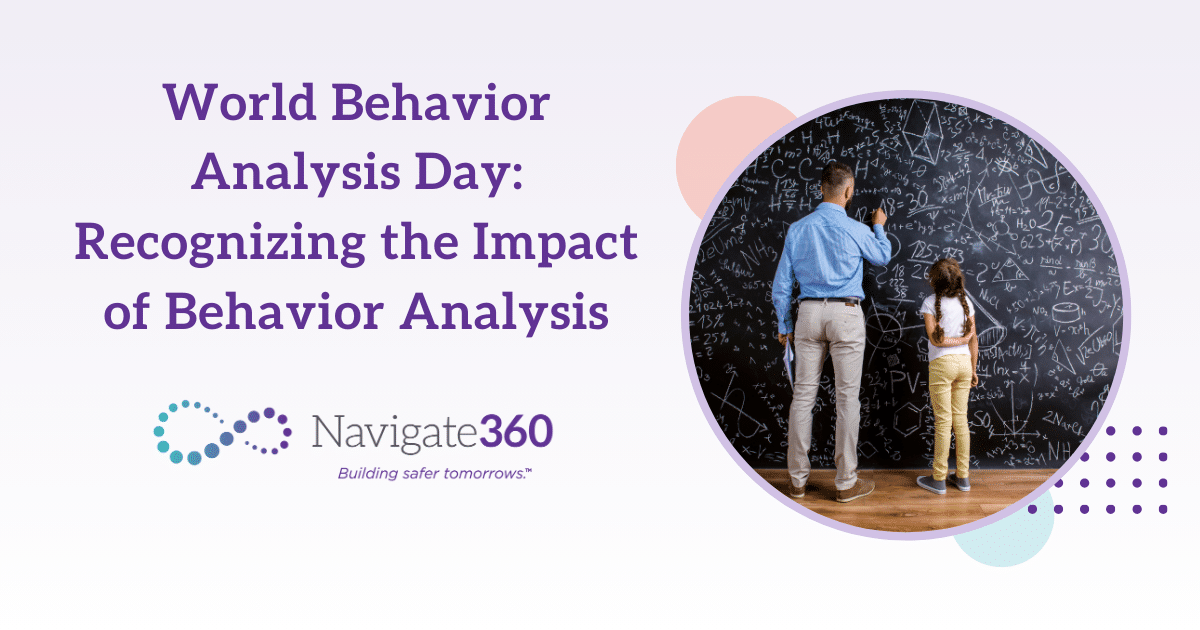Back-to-school! It’s a time of year that is known for its chaos. Some things don’t need to be chaotic though, like your emergency preparedness planning. Refreshing your emergency preparedness tools via the virtual interface for the new school year is simple and efficient. Your emergency preparedness plans can be updated with little effort allowing you to prioritize safety and focus on your students and their needs.
The beauty of a virtual tool is that when you set up your plans originally, you already did all the hard work! Now just go in and make any adjustments necessary for the new school year.
User Setup
What do I need to do?
- Disable accounts of any inactive staff members
- Update titles and phone numbers
- Review first responder information – double-check existing ones and add new
User accounts may need to be disabled for staff that are no longer in the district. Now is the time to do so! Select users from the top navigation bar, then select the user that you need to disable, select disable, then hit okay from the pop-up that asks you if you are sure about disabling the user.
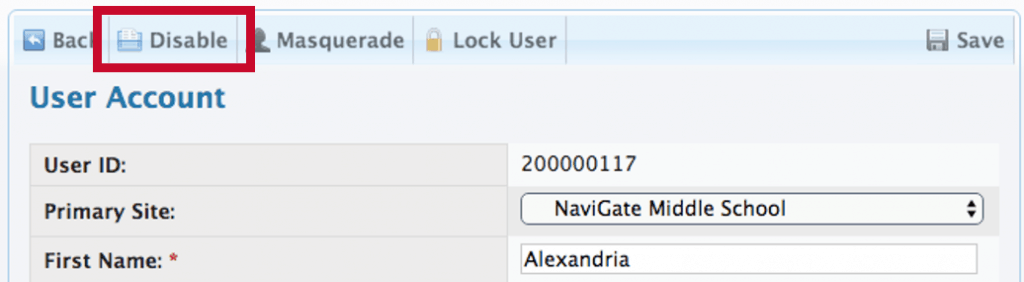 |
Between school years, there were probably staff changes as well. New teachers came in, staff switched to different schools, some staff may have taken on new positions entirely, or maybe some staff just got new phone numbers. While you are working with users, make these updates to users and add new users if you need to. Check on the information that you have entered for your first responders as well. Take a second to check in with your first responders and find out if you need to add any new contacts into your system or update the existing ones.
Call Lists
What do I need to do?
- Update names, titles and phone numbers for outside contacts (i.e. utilities, first responders, etc.) – users will update automatically from User Setup
- Add contacts as needed
Like we mentioned, numbers may have changed. What’s awesome is that when a Call List contains users, the Call List will automatically be updated per the changes made in User Setup. So, when you updated Mrs. Smith’s number in User setup, it is automatically updated on the Emergency Numbers Call List!
However, if you need to make changes to the contact you created for your gas company, you will need to do so within the Call List that it exists in. Just click on the call list where your outside contacts live, find the contacts that need updated, update and save them. You’re good to go!
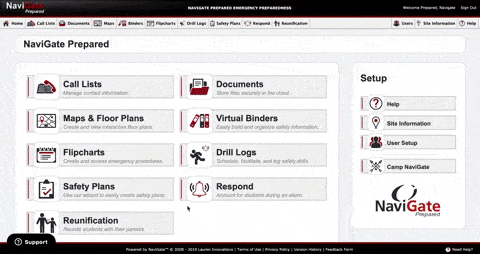 |
Safety Plans
What do I need to do?
- Import data from previous year into new school year (note: plan must be marked”complete” in order to import to the next year)
- Review plan and make updates, such as:
- Contact information
- First responder information
- Incident command roles & responsibilities
- Revised procedures based on drill results and feedback
- Planning team and safety committee members
- Other
Need to make changes to your Safety Plan? Breathe easy! Remember the days when you had to search through a 100+ page document to find the single sentence that you wanted to fix? Well, those days are far behind you!
The Safety Plan Wizard makes it easy to update your plan from year to year. All you need to do is import your data from the previous year into your new school year (see below on how to do so). Review the information that is entered in the wizard and make any changes that you need to for the new year. We’ve made a few suggestions above!
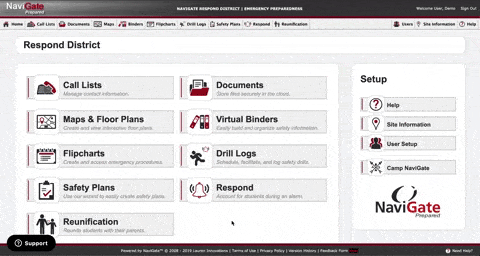 |
Flipcharts
What do I need to do?
- Flipcharts will automatically update when its correlating safety plan is updated -If a 2019-2020 safety plan is updated, Flipcharts tied to a different school year’s plan will not be updated. Create a new flipchart or update the annex where each specific tab is pulled from.
- Add Call List tabs
- Review and make necessary edits – be sure to publish changes
One thing you are probably catching onto is that when you make a change somewhere in the system, that change is pulled through all features effected. When you update your flipchart for the 2019-2020 school year, a flipchart that you have tied to that safety plan will automatically be updated! However, if you have flipcharts tied to past school years, you will need to edit those by creating new flipcharts or updating the annexes within the safety plan that the tabs were made from.
While you are working with your flipcharts, be sure to add Call List tabs wherever you see fit. This will give your staff quick access to the Call Lists you add from their phones. It’s a great place for an Emergency Contact Call List!
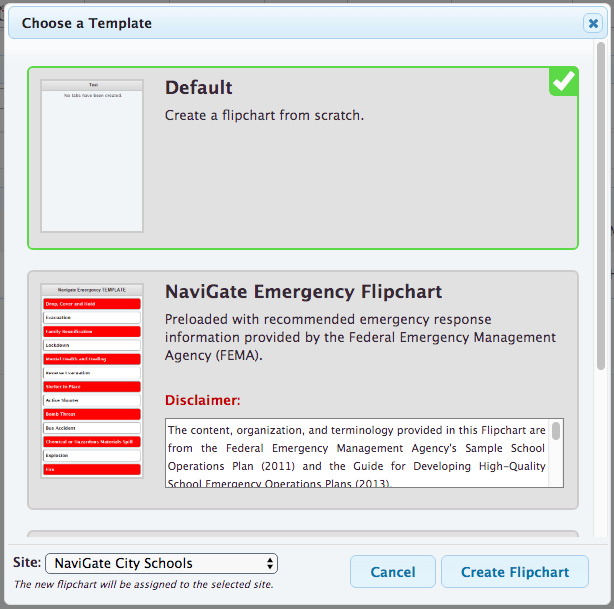 Use the ‘Default’ option to create Flipcharts from scratch | 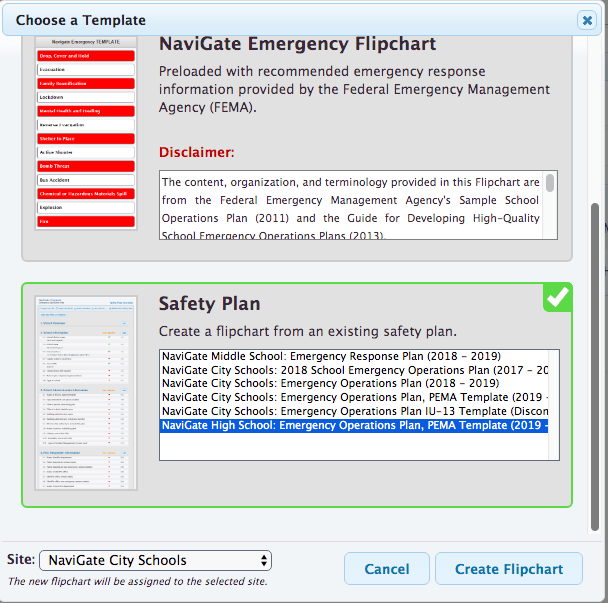 Use the ‘Safety Plan’ option to create Flipcharts from a Safety Plan |
Binders
What do I need to do?
- Add or update contents
You’ve got the hang of this by now… content already updated within the system will be updated within the binders. The only thing you will need to do is upload any new documents that you see fit and put them into your binders!
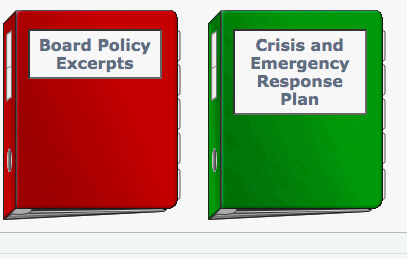 Click into the binder that you would like to add content to |  Attach desired content |
Maps & Floor Plans
What do I need to do?
- Update according to any changes, such as:
- Room titles
- Relocation or addition of safety equipment
- Building modifications
- New state requirements
- Other
So, you may be thinking, “My school district doesn’t have any new buildings, so our maps are good to go for the new school year.” But there are actually quite a few things that may still need updated on your maps!
Have you changed the numbering system of your rooms? Have any fire extinguishers been added or moved to different spots of the school building? Did you make any changes to the structure of your school? Are there new requirements for what is documented on your map? If you answered yes to any of these questions, you will need to make edits to your maps and floor plans.
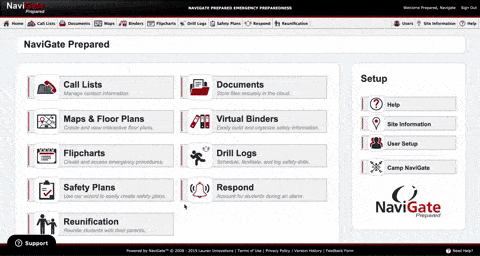 |
Drill Logs
What do I need to do?
- Select and review requirements for new school year
- Schedule drills for the new school year
- Review and update email reminders
Now is a great time to get your drills scheduled for the upcoming school year. Within drill log settings, you are able to see the minimum required number of drills for each drill type, but you can choose to set more drills for the year.
After you have your requirements set, get those drills scheduled, and set your reminders!
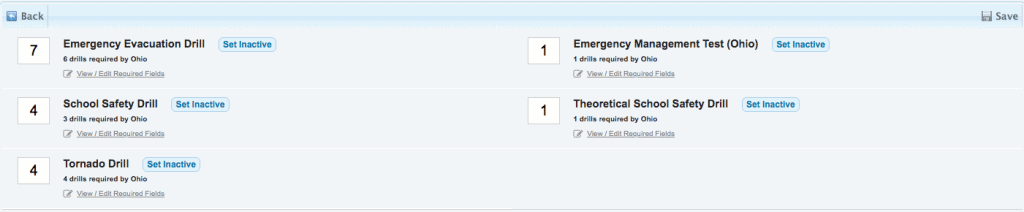 Set up requirements | 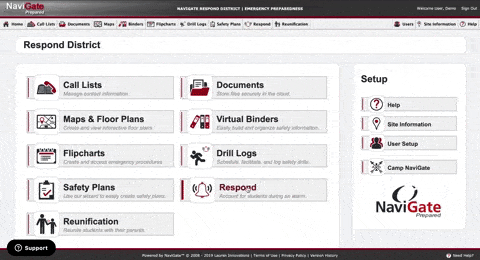 Set drill reminders after drills are scheduled |
Drill Scenarios
What do I need to do?
- Review scenarios in back to school meetings (possibly as 5-minute discussion points)
Drill Scenarios are a perfect way to enhance the effectiveness of your drills throughout the year, but they are also a great exercise to get staff engaged and focused on school safety at a beginning of the year staff meeting. Give staff a scenario, give them 30 seconds to respond and then discuss the responses that they would have had to the scenario for 5 minutes. It is a great way to get everyone thinking about how they would react and start to get everyone back on the same page at the beginning of the year.